Badges (QR Codes) has been implemented for ALL students in the NCEdCloud IAM Service in PreK-5 (grades -3 through 5 in the Student System) and no longer requires PSUs to "Opt-In". This means that teachers and staff with appropriate privileged roles in the NCEdCloud IAM Service, will be able to print badges for these students, which can be used in place of their username/password when logging in. If your PSU would like to opt-out of the Badges (QR Codes) option for one or more grade levels you can submit this request. Please note: Only users with the NCEdCloud LEA Administrator role will have access to submit this opt-out form. More information on QR Badges can be found here: NCEdCloud Badges and Logins for PK-5 Students
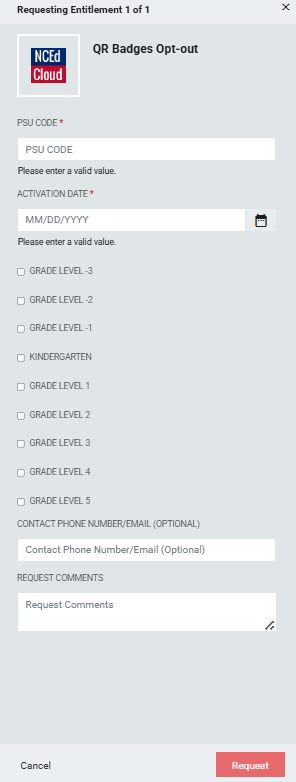
PSU CODE (Required): 3-digit PSU Code of the PSU requesting the QR Badges Opt-out for.
ACTIVATION DATE (Required): Choose a preferred date to Opt-out of QR Badges. You can either enter the date (MM/DD/YYYY format) into the text input field or by clicking the pop out calendar icon to the right of the text input field and selecting a date.
GRADE LEVEL (Optional)(Checkbox): Select one or more of the following Grade Level to Opt-out of QR Badges: Grade Level -3, Grade Level -2, Grade Level -1, Kindergarten, Grade Level 1, Grade Level 2, Grade Level 3, Grade Level 4, Grade Level 5.
CONTACT PHONE NUMBER/EMAIL (Optional): Please provide a contact phone number or email address. In the event we are not able to contact you via your email address listed in NCEdCloud regarding your request, we may use this phone number/email as an alternative communication method.
REQUEST COMMENTS (Optional): Not required, An Identity Automation team member will be in contact with you to address any questions or concerns you may have.
Note: Please select one more GRADE LEVEL. All required fields will need to be completed before you're able to click the request button to submit this form. The required fields are listed in this doc and are also marked with a red asterisk(*) on the form.
FAQs
What if I can't see the "QR Badges Opt-out" request in the catalog?
You will need to have the LEA Administrator Role in order to access this request. More information on requesting Privileged Roles can be found here: Privileged Roles Info
What happens after I submit the "QR Badges Opt-out" form?
After submitting the "QR Badges Opt-out" form you will be emailed a copy of the form to your NCEdCloud email address. A ticket will then be generated and an Identity Automation team member will reach out to follow up on your request. In the event your NCEdCloud email address is incorrect we may use the phone number/email entered in this form to contact you. If you haven't been contacted by an Identity Automation team member withing 24 hours please submit a support ticket with Identity Automation by using the support portal (How to submit support ticket) or by email to support@identityautomation.com