To access the Request Module start by logging into NCEdCloud and clicking on the "Applications" drop down located in the top left of the screen and then selecting "Requests"
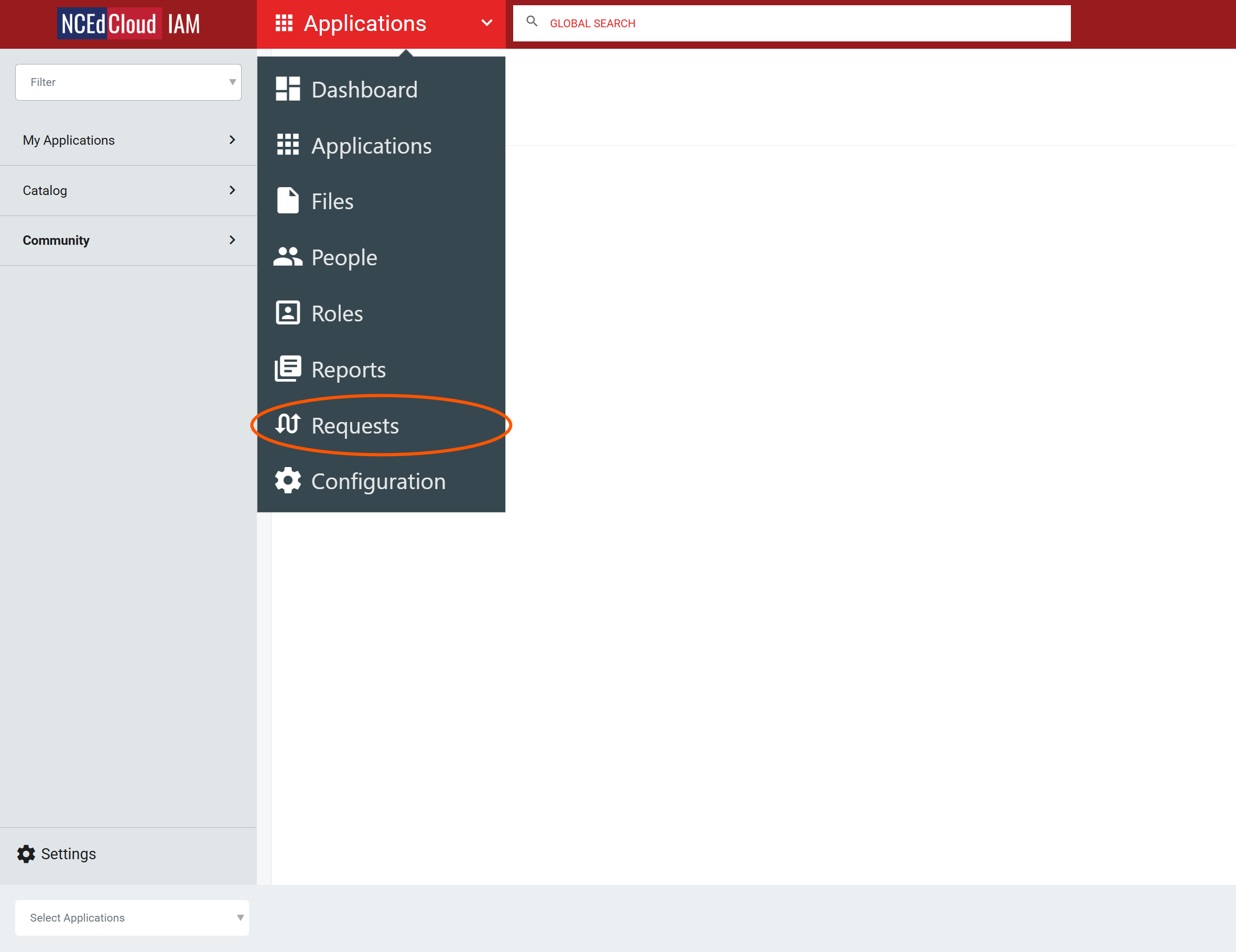
In the Requests view, click on Entitlements/Catalog located on the left side column. On the Catalog screen you will be able to view all current workflows you can request
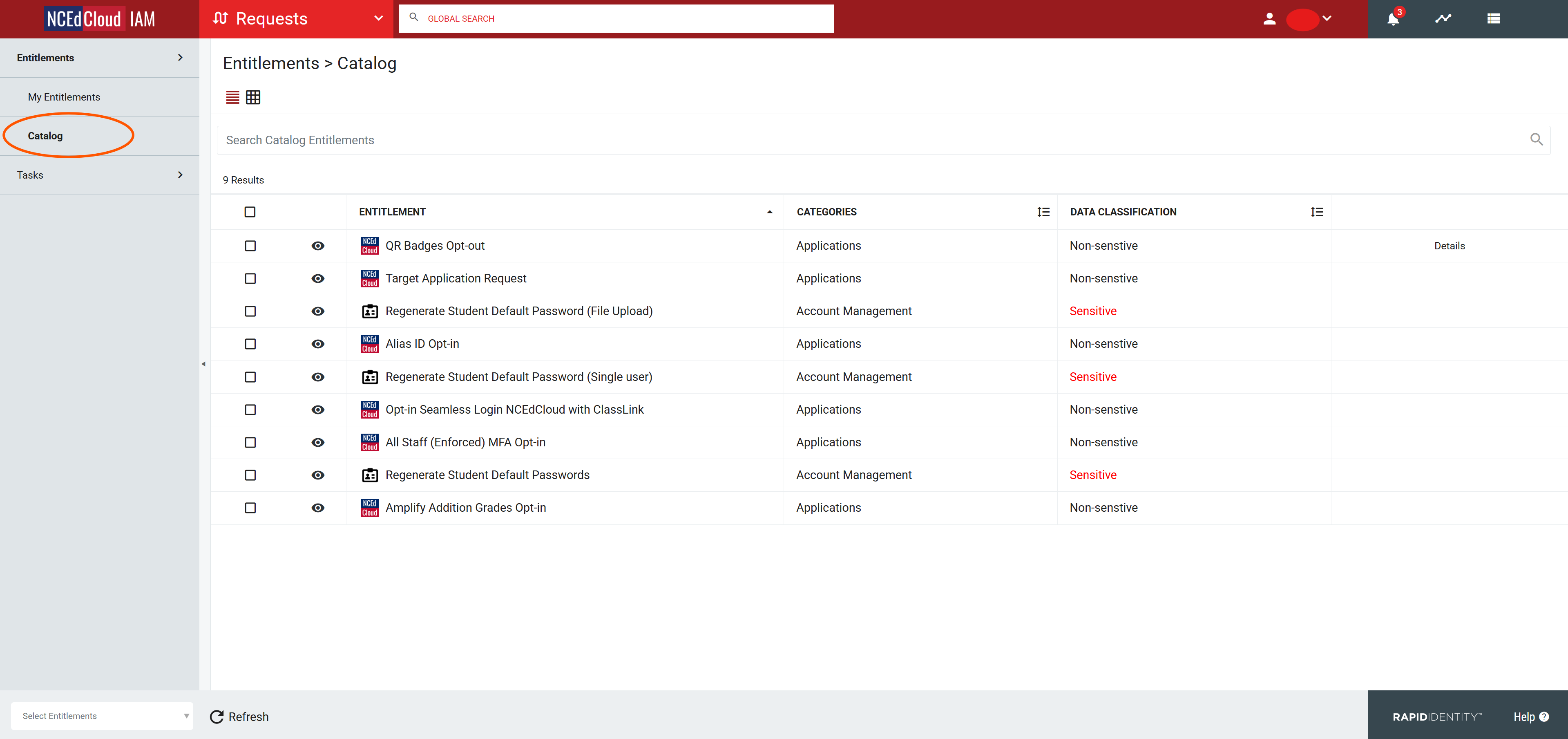
To use one of the available workflows start by clicking the Checkbox next to the request and then clicking Request. You will then be prompted with a form to fill out with the required necessary information.
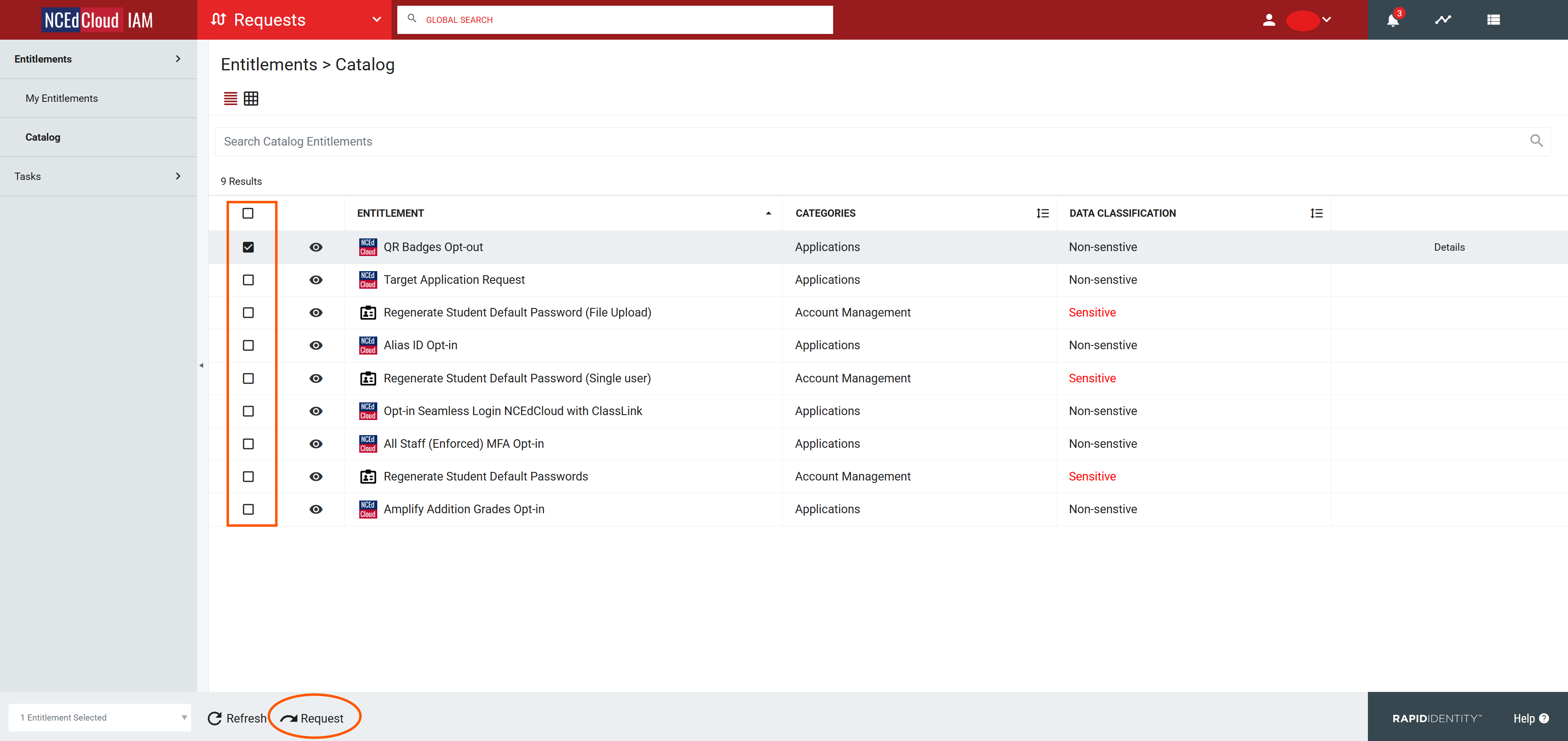
Note: Your list of Requests may vary depending on your role (i.e LEA Administrator). For more information on what your role has access to please click here: Privileged Roles. If you have any questions or concerns about the Request Module please contact Identity Automation using the support portal (How to submit support ticket) or by email to support@identityautomation.com