Amplify's SSO(Single Sign On) Application/Icon in NCEdCloud is currently visible to all LEA Employees and K-4 Students by default. If your PSU has purchased ADDITIONAL Amplify coverage for students in grades 5-6, you can submit this Request Form to add the icon to your PSU for Grades 5 and/or 6. Once enabled, the icon will be presented to ALL students in the grades selected. Please note: Only users with the NCEdCloud LEA Administrator role will have access to submit this opt-out form.
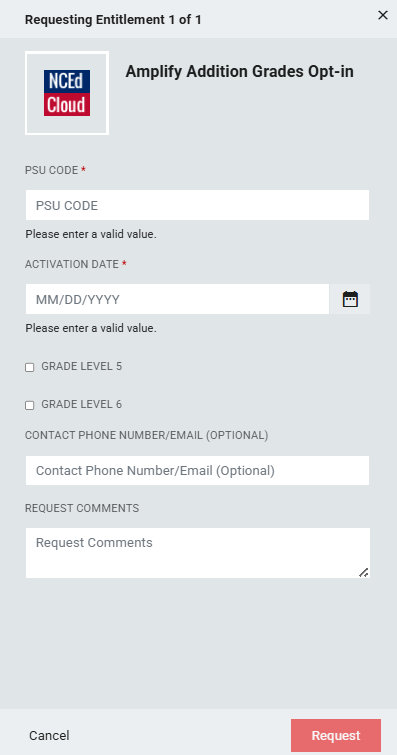
PSU CODE (Required): 3-digit PSU Code of the PSU the Amplify additional grade level icon will be activated at.
ACTIVATION DATE (Required): Choose a preferred date to enable the additional grade level icon. You can either enter the date (MM/DD/YYYY format) into the text input field or by clicking the pop out calendar icon to the right of the text input field and selecting a date.
GRADE LEVEL 5 (Optional)(Checkbox): Check this box to enable Amplify's SSO Icon for the entire 5th Grade at your PSU.
GRADE LEVEL 6 (Optional)(Checkbox): Check this box to enable Amplify's SSO Icon for the entire 6th Grade at your PSU.
CONTACT PHONE NUMBER/EMAIL (Optional): Please provide a contact phone number or email address. In the event we are not able to contact you via your email address listed in NCEdCloud regarding your request, we may use this phone number/email as an alternative communication method.
REQUEST COMMENTS (Optional): Not required, An Identity Automation team member will be in contact with you to address any questions or concerns you may have.
Note: Please select one or both of the grade level check box before submitting this request. All required fields will need to be completed before you're able to click the request button to submit this form. The required fields are listed in this doc and are also marked with a red asterisk(*) on the form.
FAQs
What if I can't see the "Amplify Addition Grades Opt-in" request in the catalog?
You will need to have the LEA Administrator Role in order to access this request. More information on requesting Privileged Roles can be found here: Privileged Roles Info
What happens after I submit the "Amplify Addition Grades Opt-in" form?
After submitting the "Amplify Addition Grades Opt-in" form you will be emailed a copy of the form to your NCEdCloud email address. A ticket will then be generated and an Identity Automation team member will reach out to follow up on your request. In the event your NCEdCloud email address is incorrect we may use the phone number/email entered in this form to contact you. If you haven't been contacted by an Identity Automation team member withing 24 hours please submit a support ticket with Identity Automation by using the support portal (How to submit support ticket) or by email to support@identityautomation.com